Email marketing, let alone just standard emailing, is one of the most frequently used and effective communication channels in the world. If you don’t believe me, just check the stats. So unless you’re insanely good at resisting every offer, freebie, and download that comes your way, I’m willing to bet you have an inbox full of unread messages on a daily basis.
But please don’t tell me you’re one of these people…
![]()
If you are (no offense!), I hope the below tips & tricks will help you create more organization, sanity, and efficiency over your personal email system. In a future post, we’ll get more into the nitty-gritty of email marketing and how to leverage an email marketing provider (i.e: Mailchimp, Convertkit, etc.) but first things first:
1. UNSUBSCRIBE
That might sound surprising coming from someone who champions email marketing, but if every time you open your inbox in the morning it induces a state of overwhelm, then it’s time to have a little unsubscribe session. I know it’s a pain in the butt to scroll all the way to the bottom and find that teeny, tiny little button but think of it this way – you can either spend time constantly deleting emails (and ruin email marketer’s open rates) OR open the undesired email > scroll down > & hit unsubscribe – ONE TIME.
In another of my posts on productivity, I talked about the kind of emails you should stay subscribed to. I recommend having a few key favorites in each category, i.e.:
- retail/consumer goods (a.k.a your very most favorite stores)
- industry knowledge
- news (holler at The Skimm!)
- inspiration/spiritual/growth & development
Choose ones that are consistently providing value or quality offerings. Otherwise, bookmark your favorite sites, keep them written in the Notes app on your phone, save them to a Pinterest board, or organize them in Trello to browse whenever you’ve got the time!
You can only process but so much in a day. You have to decide what is worthy of your attention. The rest is just noise. I’m not saying that anyone else’s email marketing efforts are junk, I’m simply saying that too much of anything clutters your mind and (digital) safe space where productivity is the name of the game! Keep interacting with the ones you remain subscribed to and intentionally take advantage of applying their content – that’s what it’s for!
2. LABELS & CATEGORIZING
Maybe you really love whatever email you’re receiving and can’t bear to part ways with any of it (FOMO, much?), or maybe you still just can’t get to all of it in one sitting, or maybe you just need a better system for referencing older emails. If that’s the case, then categorization is going to be your new best friend. In Google Mail [Gmail], you can create color-coded labels and sub-labels. You can make them as general or as specific as necessary. Ideally, every email should have a label, so it looks like this:
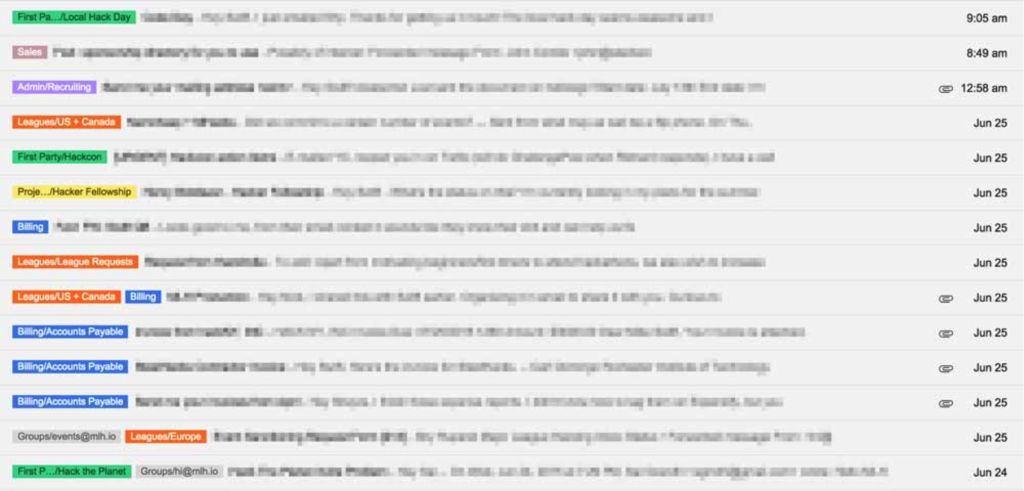
Honestly, it’s not all that OCD, and it will actually give you a bit more peace and assurance when you open your inbox. Think of it this way, inboxes are like the new kind of filing cabinets. Back in the day would anyone of just thrown all their files into one big drawer with no rhyme or reason? I should hope not…
To set them up in Gmail:
- open your inbox >
- click the gear icon in the top right-hand corner >
- click settings >
- labels >
- create new label >
You’ll then be able to see your newly created label over on the far left of your inbox. See it? Good. Click the little, colored square box next to it and select a corresponding label color. When you’re viewing an individual email, you can also select the label icon at the top and check whichever categories it belongs to! Voilà!
This is another great way to quickly reference specific emails without having to search through your entire inbox.
3. KEEP YOUR UNREAD EMAILS SEPARATED & AT THE TOP
Another incredibly small but game-changing thing you can do is configure your inbox so that all unread images are always kept displayed at the top, so even if you like to pick and choose which ones you read in a given sitting, the unread ones won’t get buried to the bottom never to be seen again.
Or, if you’ve read it but still need to come back to it, mark it as unread again and it will stay at the top of your inbox versus showing up in chronological order with the rest of them. Once it’s finally read and labeled it goes back in time-stamped order with the rest of the emails in the section below.
A picture illustrating how to set this up in a few clicks is below:
4. INSTALL THE BOOMERANG EXTENSION
If you’re using relatively any of the major browsers (Safari, Chrome, Firefox, etc.), you can download what’s called an “extension” that enhances your browser’s capabilities and gives you nifty little features and tools like Boomerang.
Basically, it allows you schedule emails for a later send date (i.e: no more working odd hours and sending emails that raise eyebrows). It also allows you to temporarily send emails away from your inbox, to return at a more desirable time (hence the Boomerang part).
For example, send away advance bill notices, until a day or so before their due date to remind yourself to pay on time. For more examples and a full video overview, watch their intro video here. (Oh – and it’s free!)
5. TURN OFF NOTIFICATIONS & SWITCH TO THE GMAIL APP (INSTEAD OF MAIL) ON YOUR PHONE
This one has a little less to do with your inbox and more to do with creating email boundaries and balance. Maybe you’ve grown accustomed to the constant ‘ding’ on your phone, but unless every email you receive demands your immediate attention, I’d recommend turning off email notifications on your phone. Further, if you’re one of those people that leave loads of unread emails, you can remove the annoying little number icon. Learn how to do that here.
Extra credit for setting up “email hours” for yourself (if possible) and closing your email window while working on other tasks. For example, set-up batch tasks for yourself where you only check your email twice a day at, say, 10am and 4pm. Depending on your job, that might not be possible, but it’s a fair suggestion!
In regards to managing your inbox on an iPhone, I personally moved the built-in Mail app off of my dock and replaced it with the Gmail app. I prefer that interface and it doesn’t display unread messages from your iPhone screen. It’s also easier to view and categorize your labels, as well as enabling you to view only your “Unread” emails (see step 3), but you can also toggle the option to view “Everything”.
Pro-tip: If you have multiple Gmail accounts like I do, you can also easily add each account and efficiently click back and forth between accounts. No sign-in/out necessary!
There you have it – five quick and simple steps for tidying and simplifying your inbox! It’s amazing how sometimes the littlest things that can make the biggest difference. Email can be such an incredible medium when used appropriately and efficiently.
More email chatter, coming soon.
Over & out,
x Kaitlyn
P.S. – If you have any questions about the above info, don’t hesitate to get in touch, or leave a comment below!

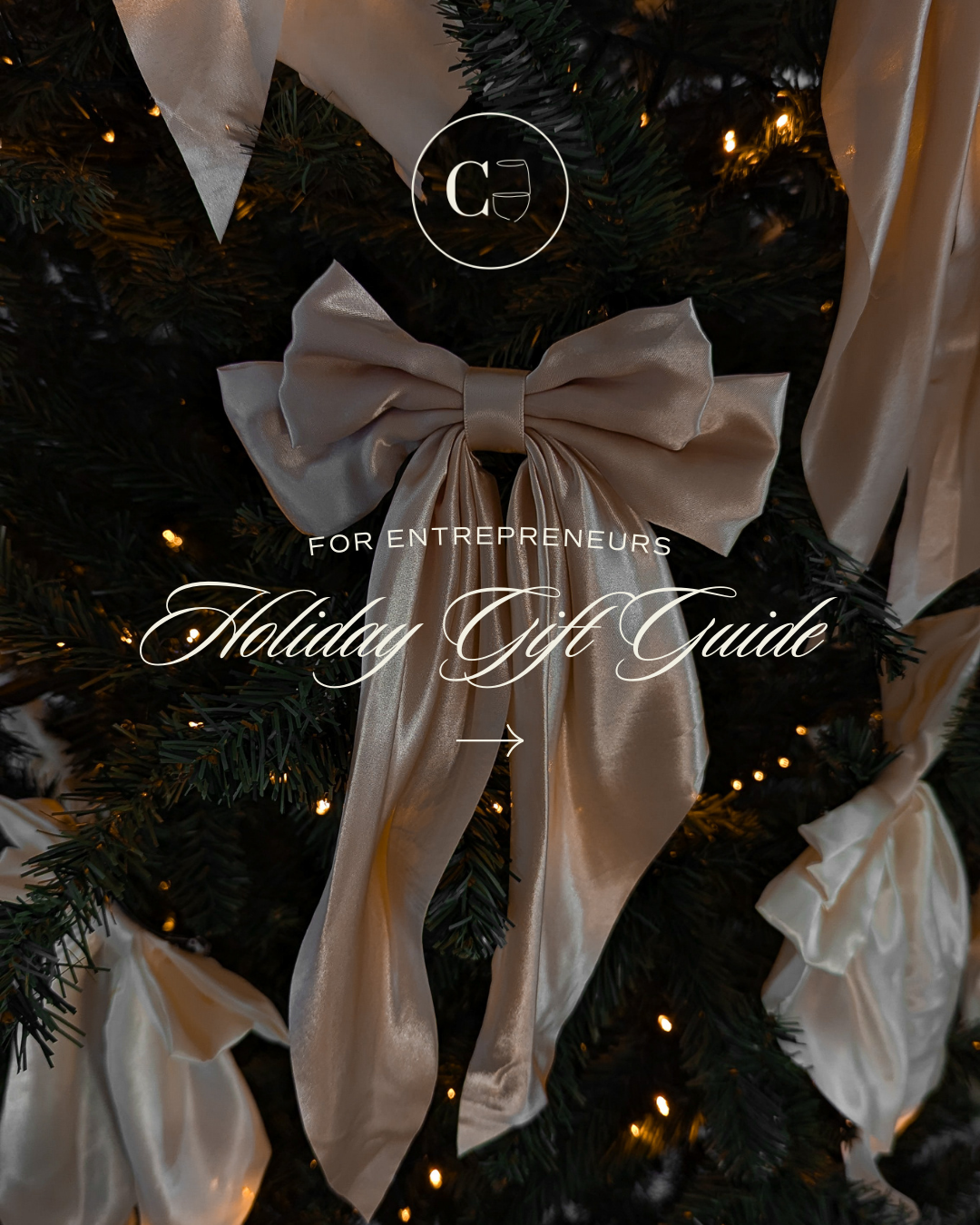

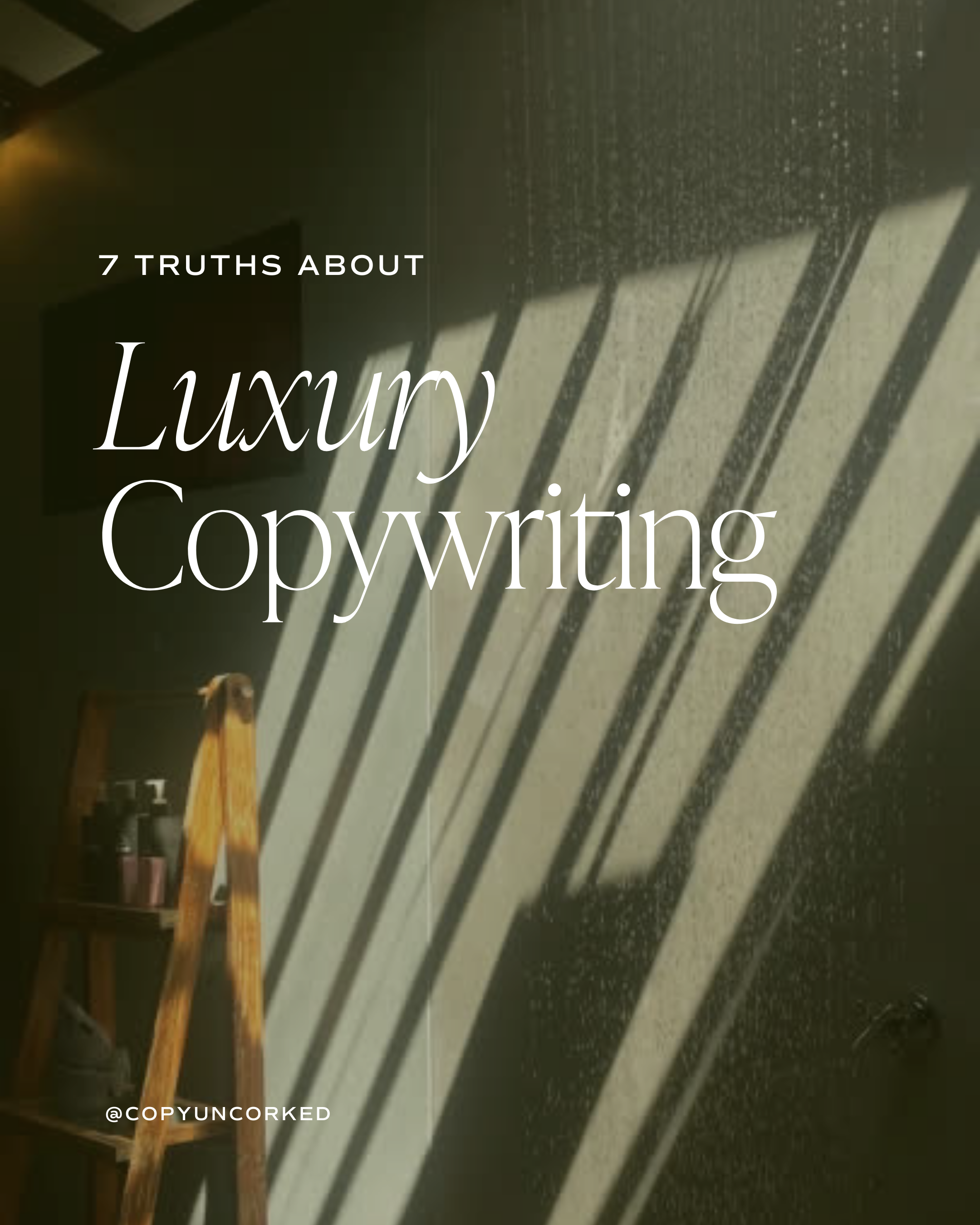

Read the Comments +